Discord Chat Servers
The next step is to click on our HD Blue Ribbon icon on the far left in Discord ...
and click on the image below to open it in a new full-size tab.
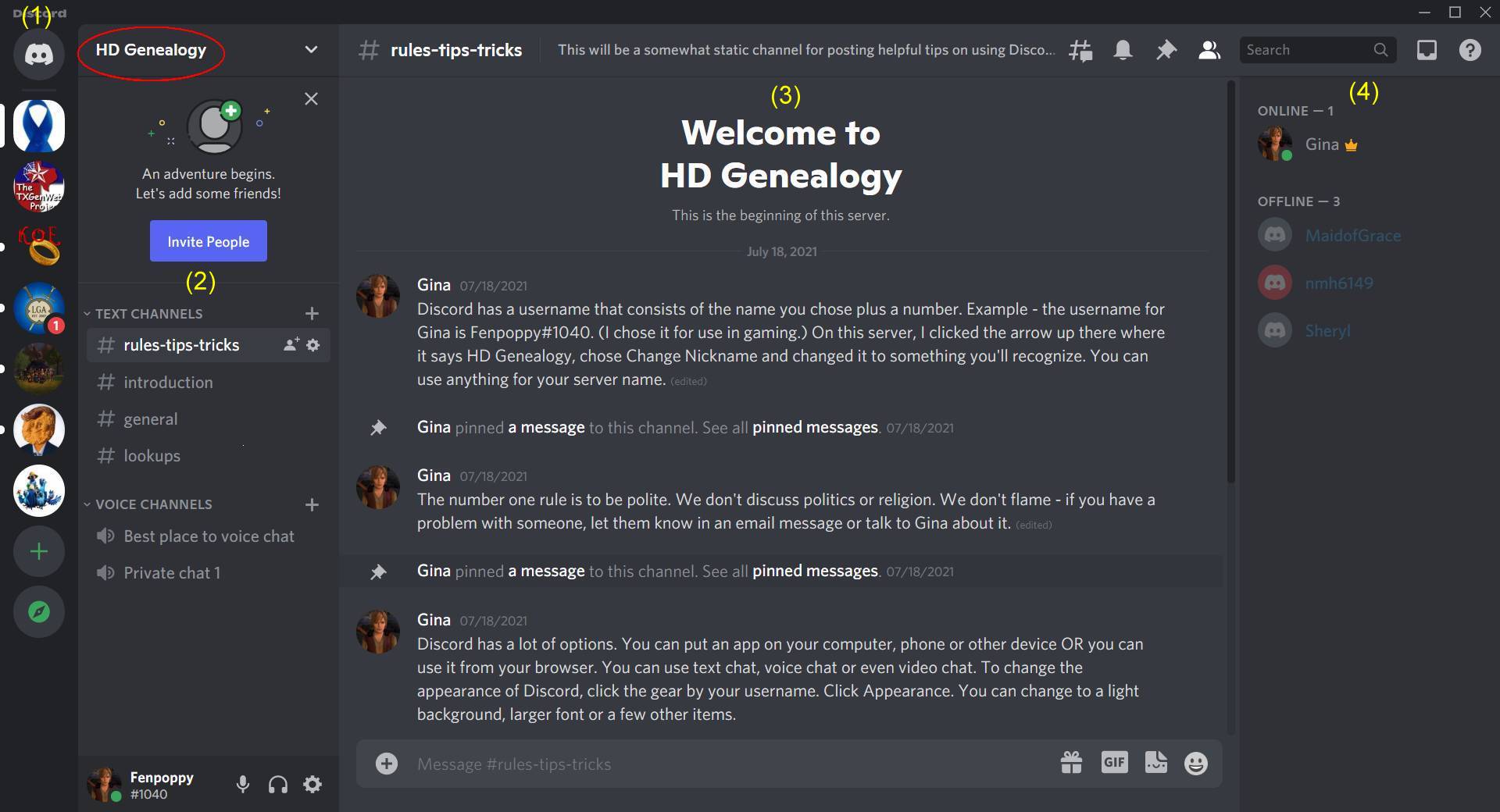
This part of the desktop also has FOUR SECTIONS - (1) your list of servers, (2) a list of chat CHANNELS, (3) your main chat section, (4) a list of members from THIS server.
When you first click on a server icon, you'll open the main chat channel for that server. For HD, it's #rules-tips- tricks. There are some pinned messages here and you can see them by clicking any pinned messages link. The hash (#) denotes a text chat channel and a small speaker icon
 denotes a voice channel.
denotes a voice channel.
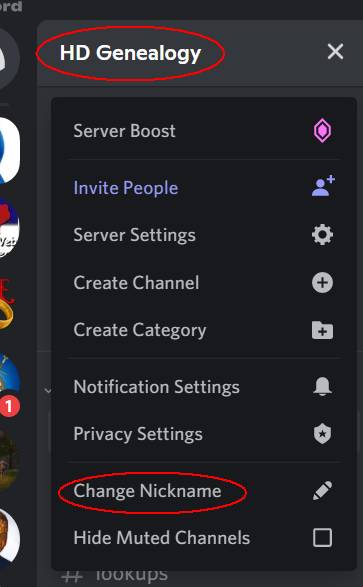
When you click on the name of the server (top left), you can change your preferences. Most notably, this is where you change your nickname for the server. Changing your nickname doesn't change your user name. It only changes the display name for THIS server.
You can see that my name in the first large image for the previous page was Fenpoppy and here it's Gina - it changes for whichever server I'm on and how those folks know me.
It doesn't matter which nickname you use but it's what we'll be calling you when you're not around. (just kidding)
The large middle section of the screen (3) is where you do your text chatting.
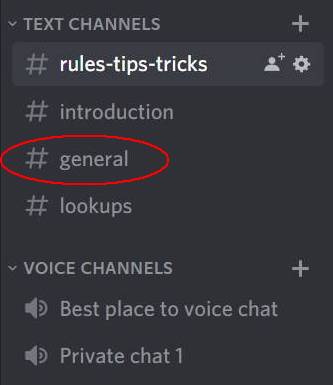
Now that you've read our welcome message and rules, click on the #general channel in section (2).
This will be our main channel for chatting. As we add topics, our channel list will grow and you can scroll down it.
Sometimes it can be difficult to explain something in writing (my tutorials are a good example). That's when the voice channels come in handy.
Please don't use a Private Chat channel unless you want to start a private chat in an empty room or you have been invited to a private chat.
In the first image on this page, you can see a red circle on one of my servers
 .
This means that I have one note addressed to me on that server. When I click on that SERVER icon, I'll see the circle
on the CHANNEL it involves. (It isn't always a personal note, if someone addresses a message to @everyone, everyone gets
notified.) Click the channel and the note will be highlighted for you.
.
This means that I have one note addressed to me on that server. When I click on that SERVER icon, I'll see the circle
on the CHANNEL it involves. (It isn't always a personal note, if someone addresses a message to @everyone, everyone gets
notified.) Click the channel and the note will be highlighted for you.

That's all for now but you can always suggest topics for me to explain. :)
There is a great video for beginners at YouTube.